Migrate from AYY WordPress service
The AYY WordPress Service is set up using a multisite network, where all the sites are hosted on the same WordPress installation. When migrating, we want to separate your organization's site from the multisite network, and move it to it's own WordPress installation. This adds some special requirements to the migration process, which means that most guides on WordPress migration you can find on the internet are not applicable as is.
If you are unsure if your organization's site is hosted on the AYY WordPress service, you can check this list List of all sites in the AYY WordPress service.
Using the Prime Mover-plugin
Prime Mover is a free WordPress plugin that supports migrating a site from a multisite network to a single site installation.
1. Request the export package from AYY
Your association might be using a self-installed WordPress installation instead of the AYY WordPress service. In this case, you can install the Prime Mover plugin to your WordPress installation yourself and use it to create the export package. Best way to check for this is by testing if it is possible to install new plugins to your WordPress installation.
For security reasons, the plugin only allows the admins of the multisite network to generate and download the the export file. Please contact AYY IT to get the export file of your organizations site.
Request the export package from tietotekniikka@ayy.fi
2. Install the Prime Mover plugin to your new WordPress installation
The plugin can be installed from the WordPress plugin repository https://wordpress.org/plugins/prime-mover/.
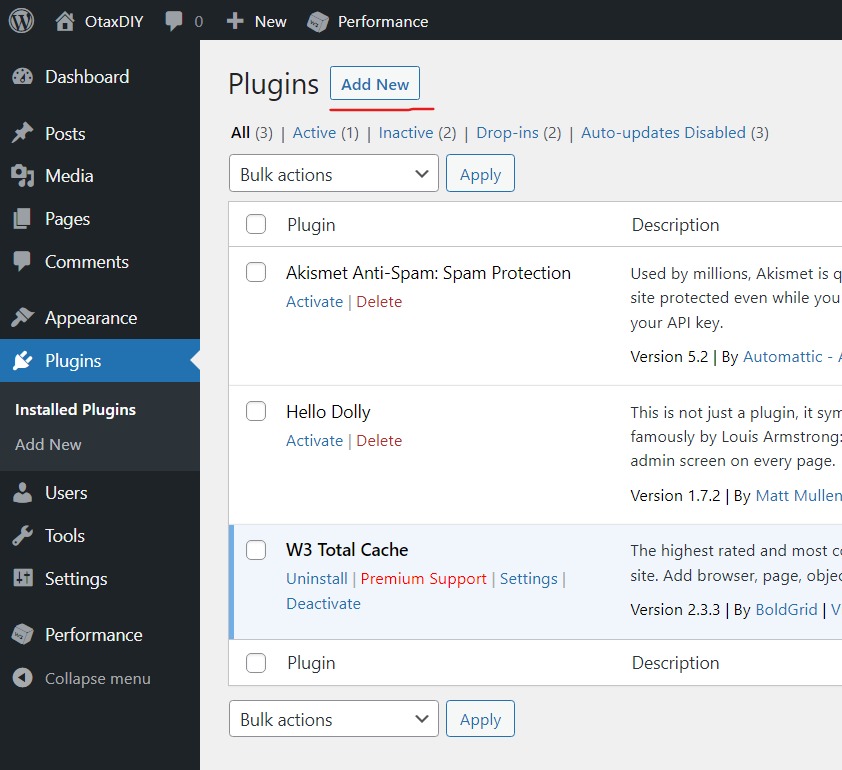
Then search for "Prime Mover" and install and activate the plugin.
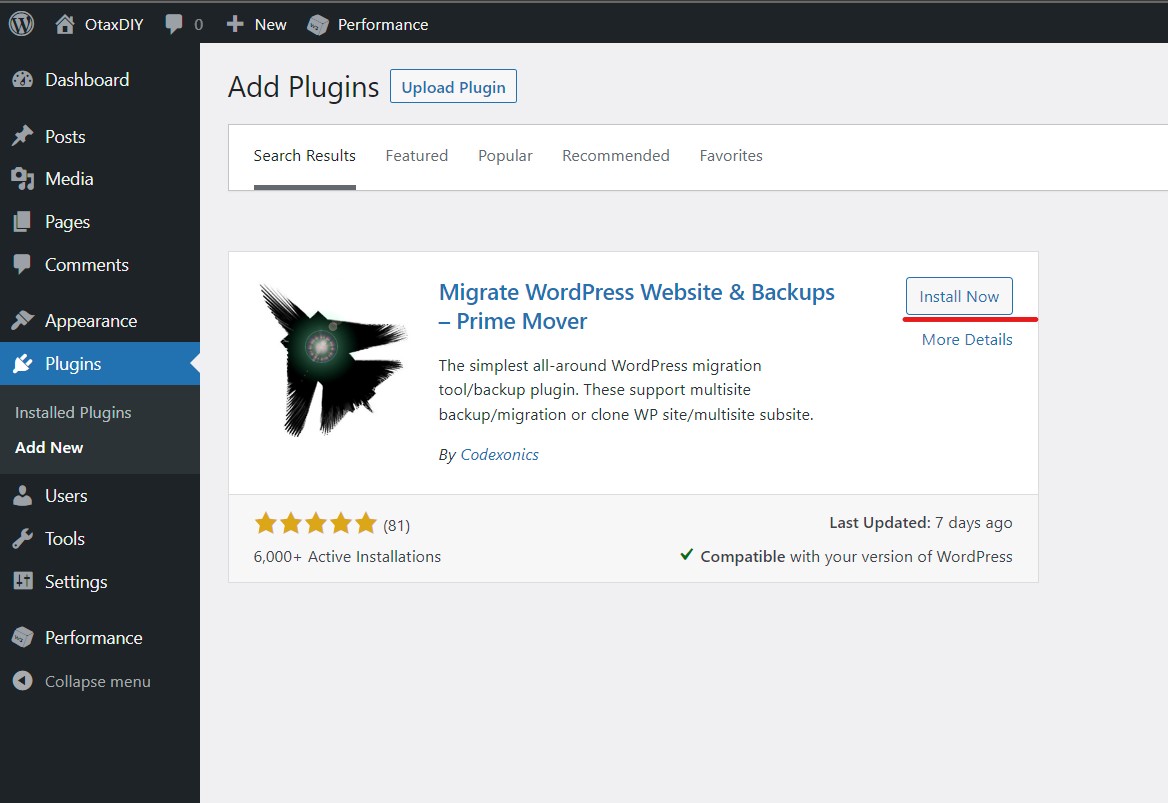
3a. Upload the import package file using the WordPress Admin Dashboard
This method can take a really long time to complete, usually more than one hour, even on a fast internet connection. If you are in a hurry, you should use the FTP/SFTP method instead.
The import package file can be restored on the "Tools -> Migration Tools"-page in the WordPress Admin Dashboard.
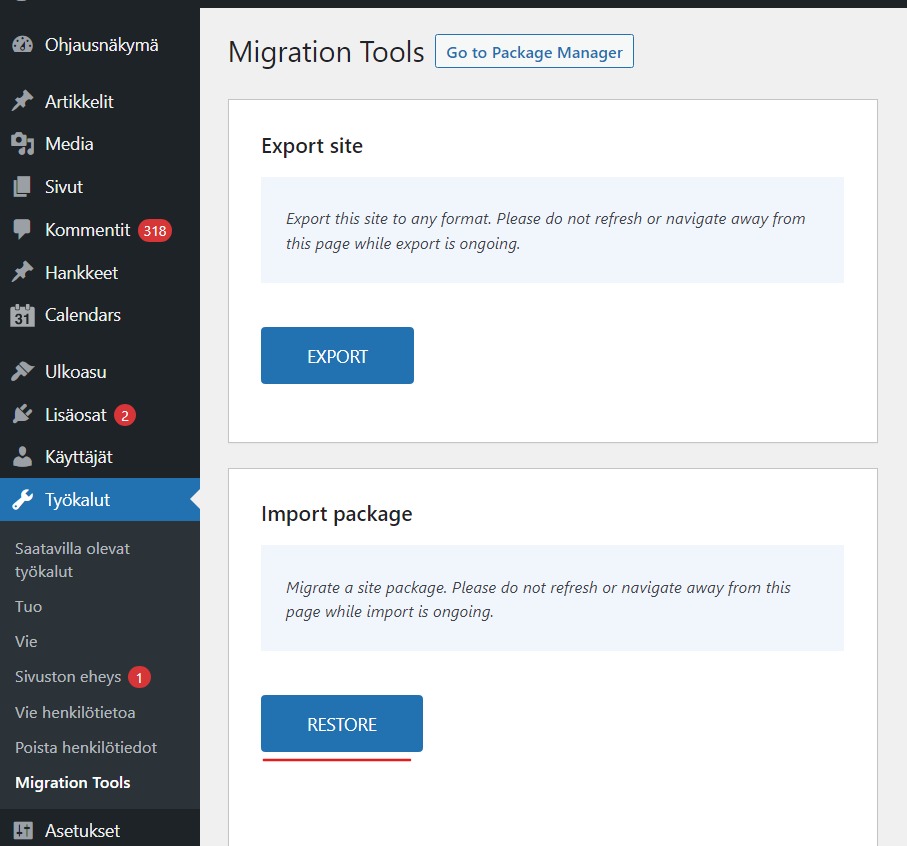
3b. Upload the import package using FTP or SFTP
For a faster upload, you can upload the import package file using FTP or SFTP.
The file should be uploaded to the wp-content/uploads/prime-mover-export-files/1/ folder inside your WordPress directory.
You can check the correct folder by going to the Prime Mover Packages page in the WordPress Admin Dashboard.
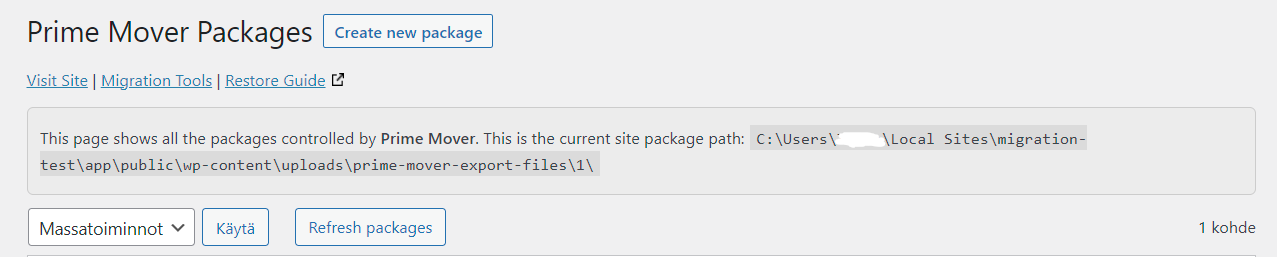
After uploading the package file, you can use it to restore the site on the same "Prime Mover -> Packages"-page by clicking the "Restore" button.

4. Clean up users, plugins and themes
After the import has finished, you should go through the users, plugins and themes and remove the ones you don't need.
5. Set up auto-updates for WordPress and it's plugins and themes
Additionally you should set up auto-updates for WordPress and it's plugins and themes. This can be done on the "Dashboard -> Updates"-page in the WordPress Admin Dashboard. By default, WordPress
Premium plugins
If you are importing a site that uses any of the following premium plugins, you will need to set up the license keys for them again after the import to continue receiving updates. If you were using them previously on the AYY WordPress service, AYY IT can provide you with the required license keys.
WPML
WPML, abbreviation of WordPress Multilingual, is a WordPress plugin that allows you to create multilingual content on your WordPress site.
Divi
Divi is a WordPress theme and page builder plugin that allows you to create complex page layouts without writing any code.
In Wordpress 5.0, released in 2018, the new Gutenberg editor was introduced, which has a lot of the same layout building functionality as Divi. If you are not site does not require the more advanced features of Divi, the default WordPress editor might be sufficient for your needs.
Gravity Forms
Gravity Forms is a WordPress plugin that allows you to create forms on your WordPress site.