Setting up a WordPress site with Louhi
This guide will show how to set up a basic WordPress site with Louhi. The guide assumes that you have already created a Louhi account and have access to the Louhi control panel.
Setting up WordPress in Louhi
Scroll down in the control panel until you see "Installatron Applications Installer" and click on it.
 From there, scroll to "Apps for Content Management" and click on "WordPress".
From there, scroll to "Apps for Content Management" and click on "WordPress".
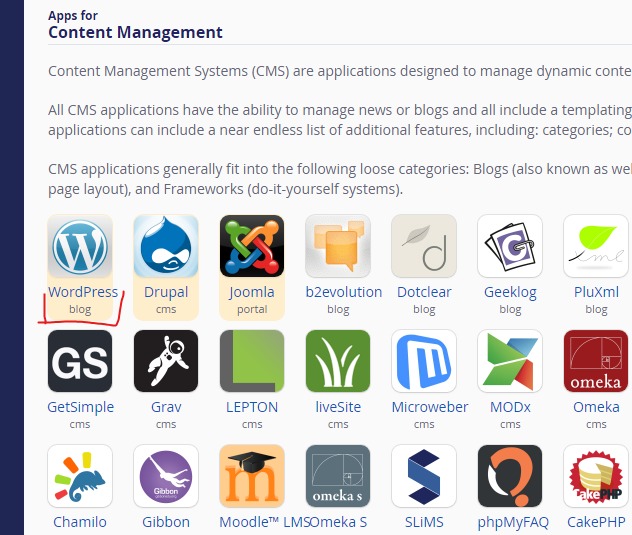
Then on the right side, click on "Install this application".
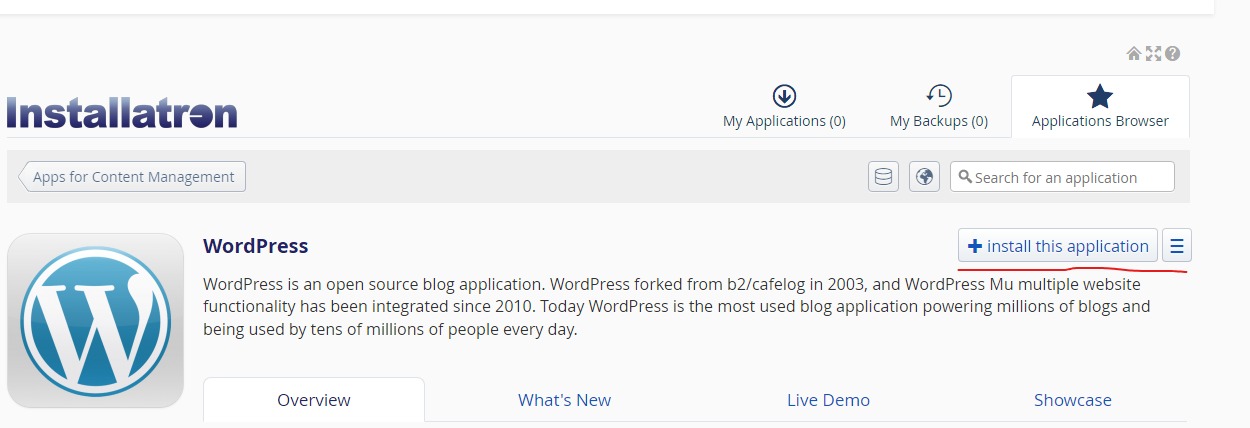
On the next page you can configure the WordPress installation. The default settings are fine for most cases, but you can change the settings if you want. You can change the admin username and password later through Installatron, so there is no way to screw yourself over, but you should still save the admin credentials somewhere safe. When you are done, click on "Install".
After a few minutes of processing, your WordPress installation should be ready
(Optional) Migrating from AYY WordPress Service
Once the WordPress installation is ready you can start migrating your content from the AYY WordPress Service by following the instructions on this page Migrate from AYY WordPress Service